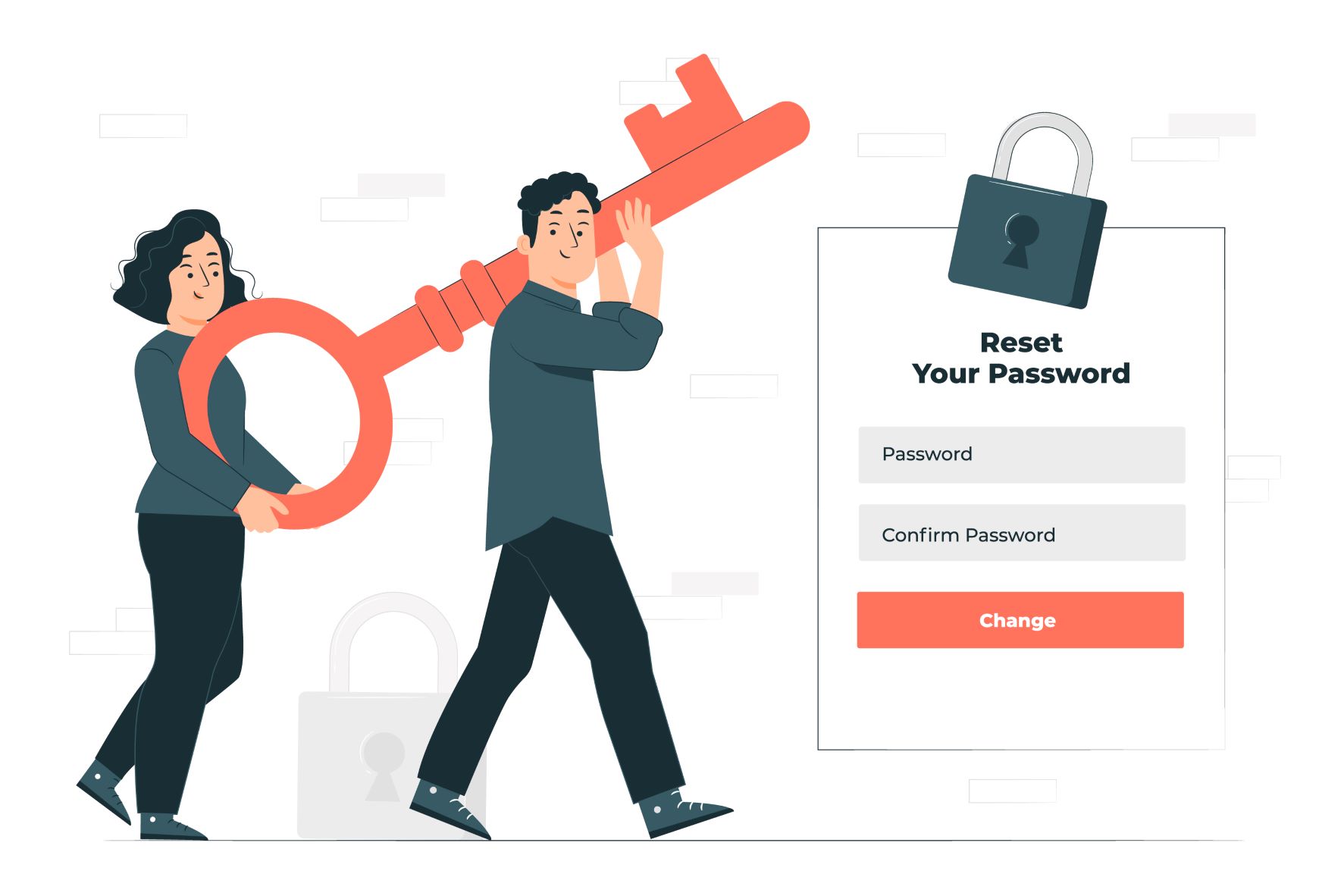You need to change your Apple ID password for several reasons to preserve all the connected data and files. The reasons may vary from person to person because you can change your Apple ID password for security reasons or to protect yourself from unwanted verification pop-ups.
It does not matter what is the reason for changing ID and password of your Apple device. An Apple ID is the account of a user who can use this ID to access several services of Apple like Apple App Store, Apple Music, iCloud, iMessage, Facetime, and etc. Your Apple ID secures all the data of your personal account and you can connect to your ID on other Apple device with the help of this Apple ID. So, you must keep safe your ID and password.
If you are not concerned about your Apple ID and password, it might affect your drastically because you may lose your precious and sensitive data. You must timely change your Apple ID and password so that you can keep safety on your account.
How To Change Apple ID Password On iPhone and iPad
We are going to explain all the easiest ways that can help you incredibly. You can simply change your Apple device’s password by following these steps.
- First of all, you need to go to the Setting App of your iPhone or iPad and tap on it to open this folder to change the password.
- After it, you have to tap on your name that is displayed on the top of the icons.
- Now, you need to click on the Change Password feature.
- Next, Enter your current password and after it, you need to enter a new password that you want to have your future password to log in your Apple devices.
- Tap on the Change Password.
- Now, your Apple ID password is successfully changed, you can log in with this new Apple ID password.
Read Also – How To Restart Apple Watch
How To Change Apple ID Password on Mac or Mac Book
If you have Mac or Mac Book and you want to change the password on these devices, you can use these following steps while changing your Apple ID password.
- First of all, you have to click on the Apple Menu icon that is found on the top of the screen of your Mac Book.
- After it, click on the system preferences where you will find an Apple ID option. You need to tap on that option.
- After clicking on the Apple ID, you get Password & Security option there, you are to tap on this option.
- Click on the option of “Change Password”.
- Now, you can simply change your Apple ID password of your Mac or Mac Book by entering the password that you use to unlock your Mac or Mac Book.
These two methods are generally used by everyone and you can also change your Apple ID password with these ways. If you are still not able to change your ID password, you can use this following method as a panacea because this is the last method of changing any Apple ID password.
If You Are Not Able To Change Apple ID Password, Follow These Steps
- Visit iforgot.apple.com
- Here, you need to enter your Apple ID
- Now, click on the option of changing password of your ID and tap on the Continue option.
- Here, you have to answer some security questions and you will be able change your ID password.
- You will get an email with some details.
- Last, follow the onscreen details to change the password.
What To Do When You Forget Your Apple ID Password
In the upper section of this article, we have told you the ways of changing the ID passwords of your Apple devices. But in the further paragraph, we are going to describe what to do when you forget your Apple ID Password.
There are two popular methods to change the forgotten Apple ID Password
With The Help of Your Own Device to Change Password
- Go To Settling App of your Apple Device
- Click on “Password & Security” option.
- Click on “Change Password”
- If you have singed into your iCloud and you have a passcode enabled, you will be prompted to enter the passcode for your apple device.
- Follow the steps that are displayed on your device.
With The Help of Someone else’s Device to Change Password
- First of all, open the App Store on the device that you are using to change the password.
- After it, click on the Apple Support App.
- Now, tap “Password & Security”.
- Click on Reset Apple ID Password.
- Click on Get Started
- Choose “A Different Apple ID”.
- Enter the details of the Apple ID that you want to change password for.
- Tap Next, and follow all the steps unless you get confirmation of changing password.
In this article, we have shared the detailed methods of changing password in different conditions. You can follow these above-mentioned steps to change your device passwords. If you still have any obstacle in changing ID password, you can visit nearby apple support store.